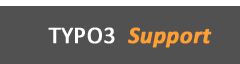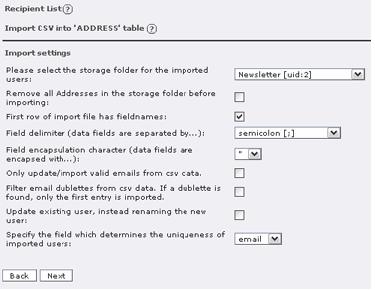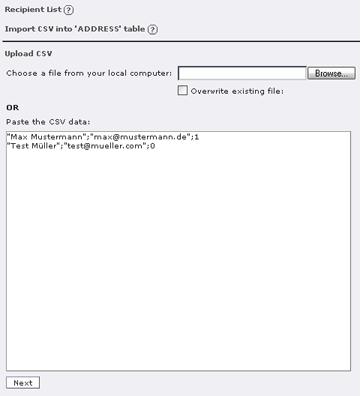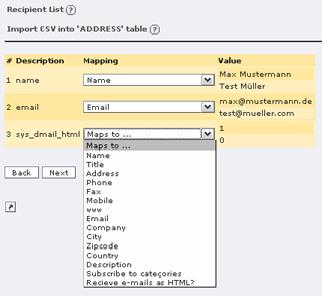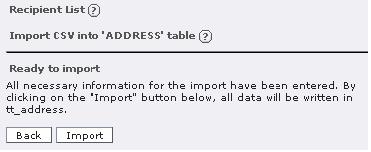|
Importing a csv list of email addressesThe Recipient Lists module gives you the option to import a csv (comma-separates list) of address records and create a recipient list containing the imported records. To make it easier to import csv records, there is a wizard, which guide you through the process. In the first step you can choose to upload a csv file or paste the records into a text field. You can use comma (;), semicolon (;), or colon (:) as field delimiter. This can be configured in the second step.
By clicking the next button, the csv file or csv records are uploaded and the second step is shown. In this step you can specify the detail information of the csv data, such as field delimiter, field encapsulation, and field name in the first line. You can also specify the SysFolder, where the records should be imported to, the uniqueness of the records, rename or update the records if a similar record is found, or to empty the SysFolder before importing.
ATTENTION! If you set the field "remove all Addresses in the storage folder before importing?, all records in this SysFolder WILL be physically deleted. After specifying the configuration you can start mapping the fields. There are 3 columns in the mapping step. The description column shows the first row of the csv records (if you set in the configuration that the first row is the field names) or shows only field_xx (where xx is continuous number). The mapping column shows only the list of field, which are part of tt_address table. You must at least map the field "Name? and "Email?. The value column shows the first up to three rows from the csv records. They should help you to map the field.
After mapping the fields you are ready to start the import process. To start the import click the import button. After the importing, a list of new imported, invalid email, updated and doublet records will be shown.
|
|